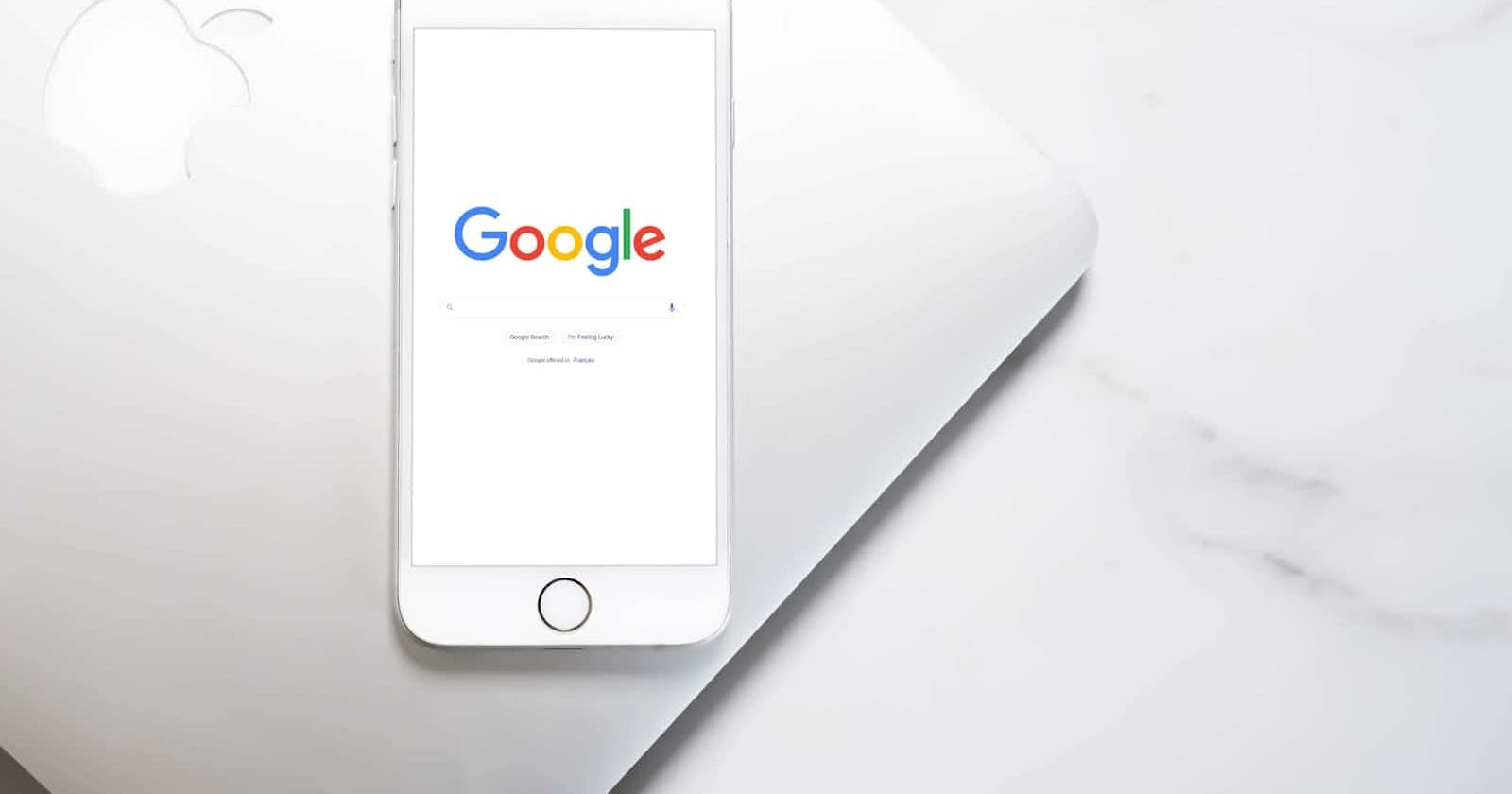Introduction.
Google Chrome is one of the most widely used web browsers in the world. It is renowned for its speed, ease of use, and capacity for multiple device syncing. I will walk you through the fundamental functions of Google Chrome for mobile devices in this article, the installation, why you should use it over other browsers and other exciting features.
What is Google Chrome?
Google Chrome is a web browser used for accessing the internet. Google Chrome is developed by Google and the first version of it was released in the year 2008 with a limitation to only Microsoft Windows users. In the same year, the versions for Android, Linux, macOS and iOS were also released. This makes Google Chrome widely available on different mobile and desktop devices for internet browsing.
Why Google Chrome?
There are many reasons why you should use Google Chrome over other web browsers. In this article, I will highlight a few reasons.
Speed: Google Chrome is well known for its fast web page loading. The speed eases navigation on websites with high performance.
Syncing: Google Chrome allows you to have access to your browser's history, bookmark and settings. This feature makes it easy for users to change devices or use multiple devices as long as they are login to their google chrome account.
Extension: Most developers and writers use Google Chrome because of its vast extension to support different languages.
Security: with an inbuilt safe browsing feature, Google Chrome prevents users from cyber attacks or other web security challenges and this makes them reliable to use.
User-friendly interface: The user-friendly interface of Google Chrome makes it a popular option for both novice and experienced users.
Installation of Google Chrome.
Follow the steps below to install google chrome on your iPhone.
Go to your device app store, search for Google Chrome and click on “get icon” or click on this link https://apps.apple.com/ng/app/google-chrome/id535886823
Wait for the downloading process to finish successfully.
Click on the “open” button to set up your chrome for browsing.
You can continue with the email on your phone or sign up with a new email address.
To turn on sync to back up your stuff and use it on any other device, click on “yes, I’m in”
Click on “make default in setting” to make chrome your default browser.
Click on chrome to set it as your default browser.
Google Chrome alternatives.
Depending on your requirements and preference, there are several Google Chrome alternatives. Some of the most popular ones include:
Opera.
Microsoft Edge.
Safari.
Mozilla Firefox.
All the alternatives have their basic features which makes them unique depending on your reasons for a web browser.
How to use google chrome.
To access the website: click on the chrome app on your device and type the website URL you want to visit in the search bar, for example, https://appwrite.io/.
Tabs: to open multiple sites at the same time, scroll down to the button of the current page and click on the “+’’ or the “[1]” to open a new tab
- Back navigation bar: Click the “back button” to go back to the previous page on the website while browsing.
- front navigation bar: Click the “front button” to go back to the next page on the website while browsing.
- For browser history, bookmarks, downloads, settings et cetera: click the three dots “ ••• ” at the bottom right to review options.
- Click "Bookmarks" for quick and easy access to your favourite websites without having to remember the URL or search for it every time.
Click on “History” to see your browser's history.
Click on “Recent tabs” to get access to the web pages you have recently visited.
Click on “Downloads” to see the items you download from websites.
Click on “Settings” to customize and control various aspects of the browsers, including languages, sync, downloads, privacy and security.
- Go to “ Settings > Content Settings > Default site view ” to change your browser view to Desktop
- Go to “ Settings > Languages” to change your browser's default language.
- Go to “ Settings > Sync” to check or turn on your sync for browser backup.
Go to “ Settings > Search Engine” to change your browser's default search engine.
Go to “ Settings > Privacy and Security” to secure your web connection settings.
- Go to “ Settings > Voice Search” to change the voice search language.
- To browse privately: hold the tab bar down and click on “New incognito tab”.
Conclusion.
We’ve explained the fundamentals of Google Chrome, including what it is, how to install it, and how to use it on apple phones in this article.
Google Chrome is a robust and flexible web browser for mobile devices. Following the procedures provided in this article, users can install/download, visit websites, view browser history, save bookmarks, and customize google chrome on iPhone devices. Considering the features of google chrome, it's an excellent option for iPhones.